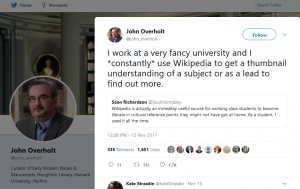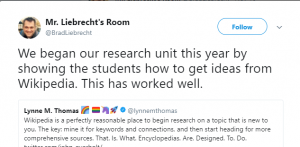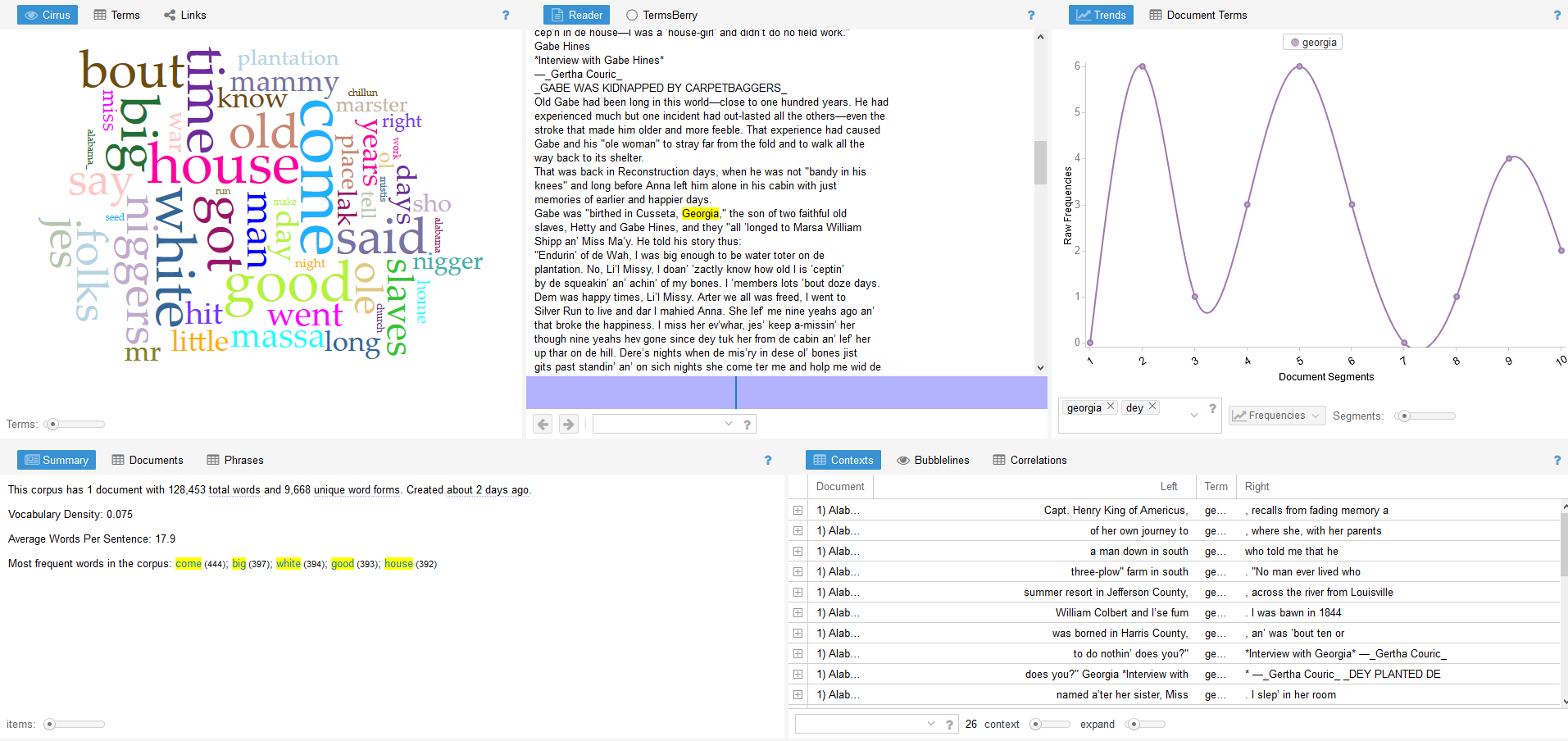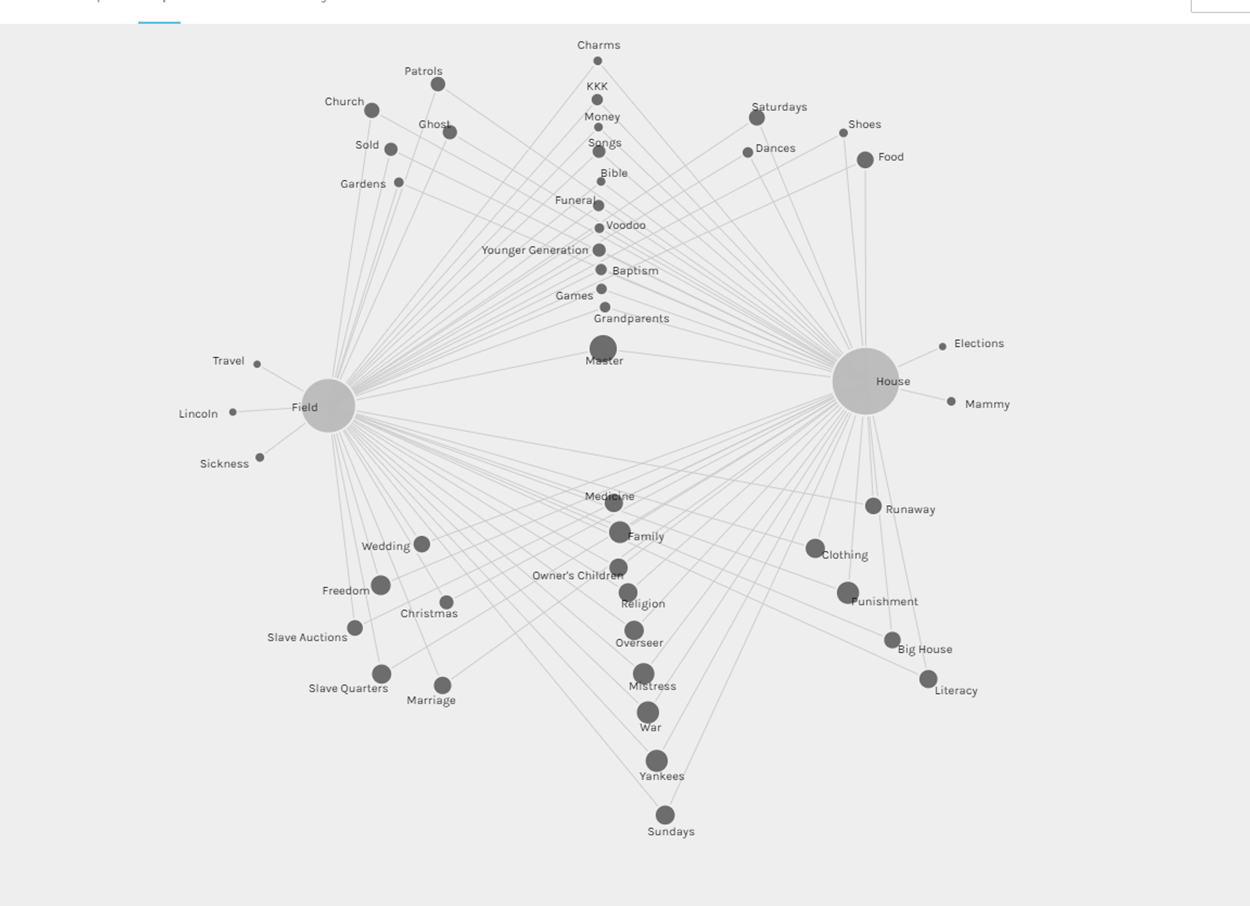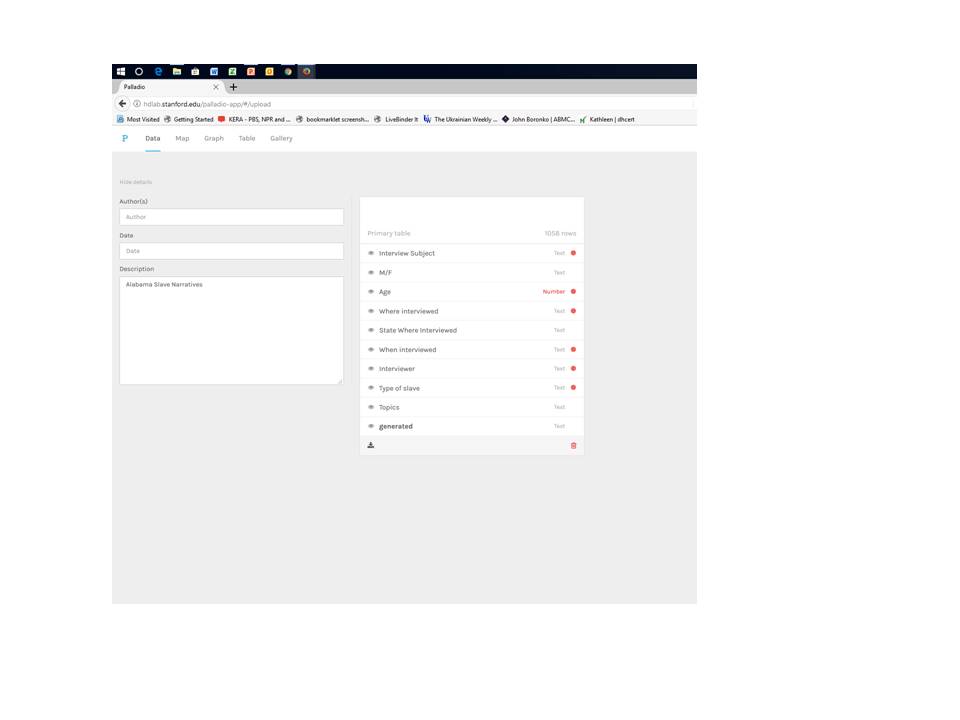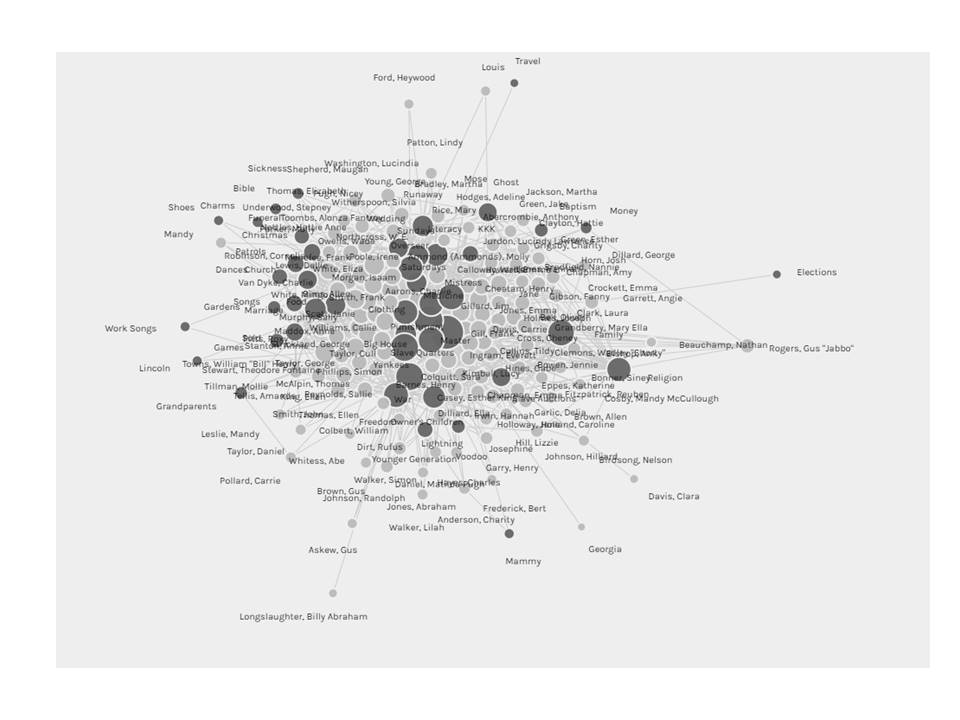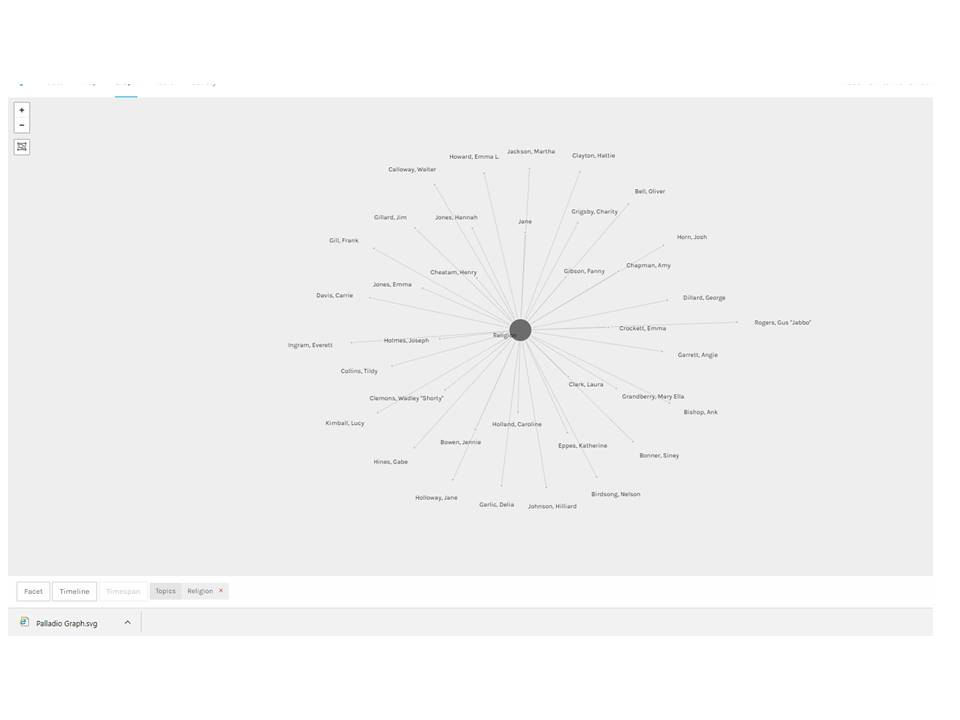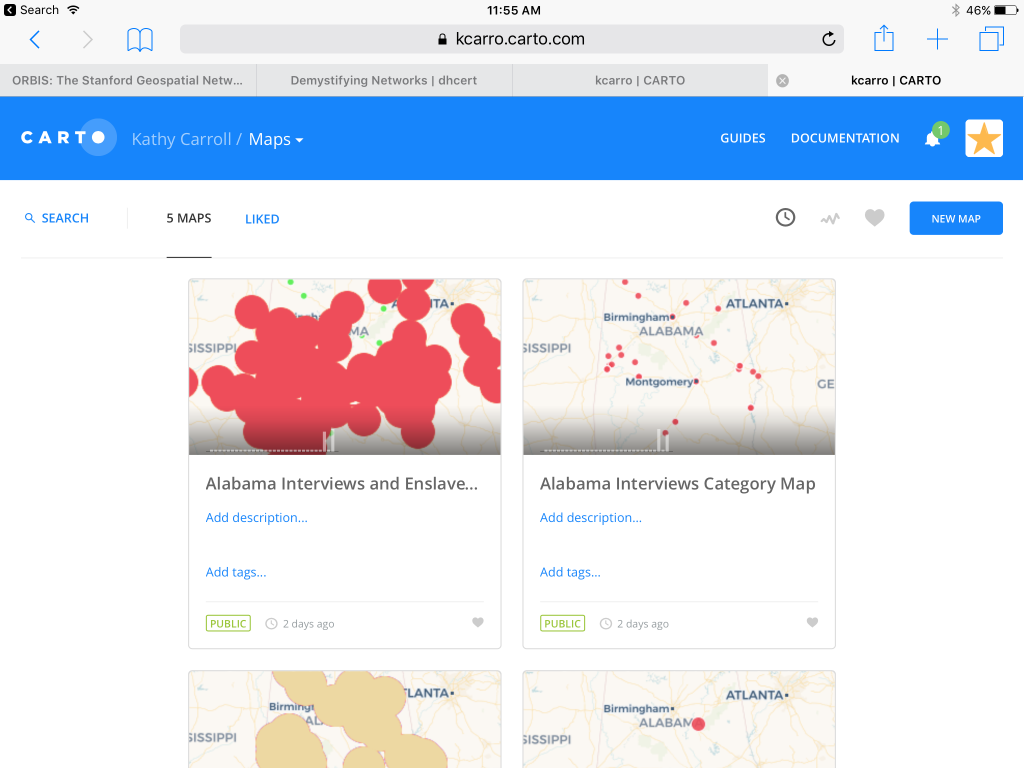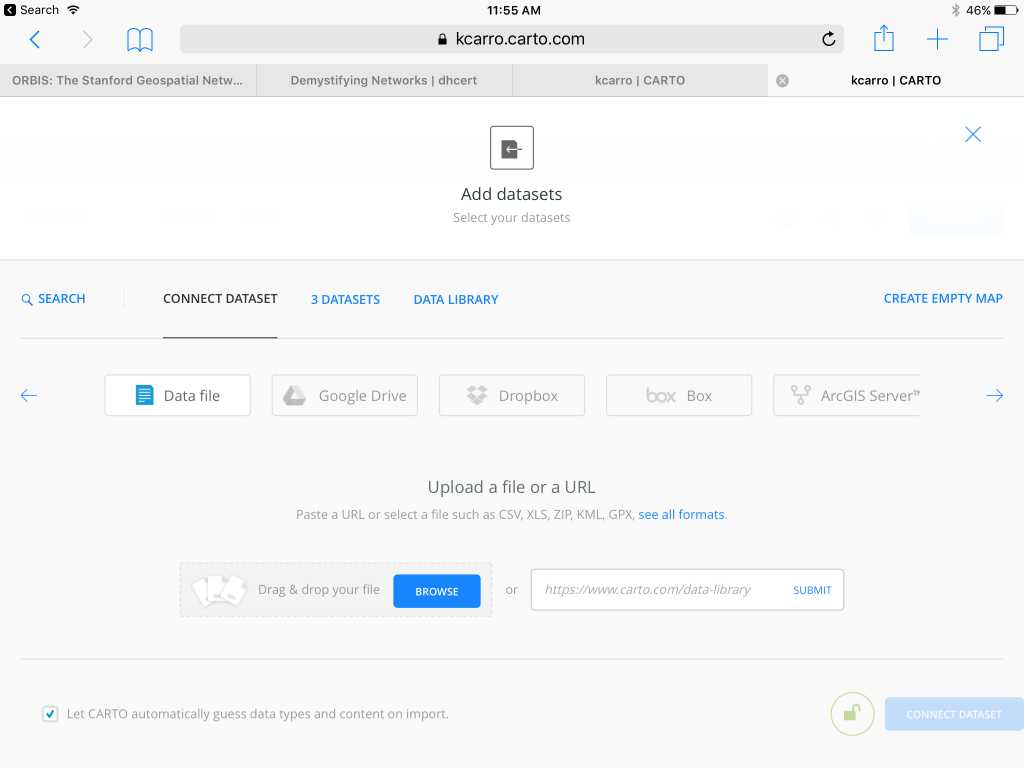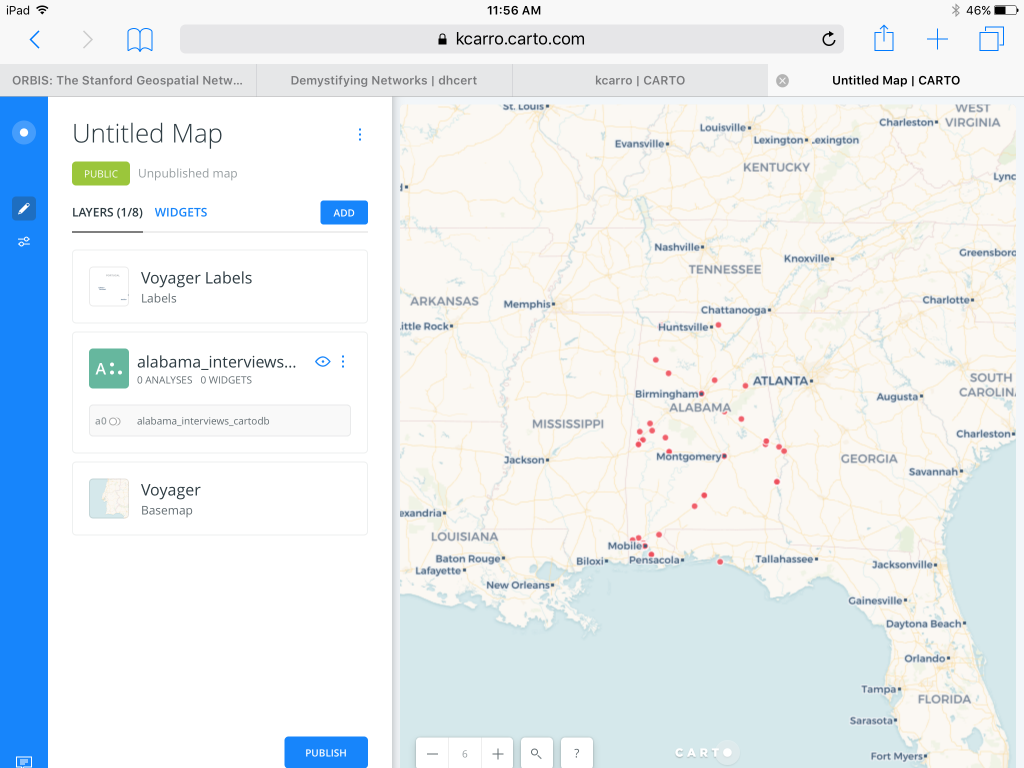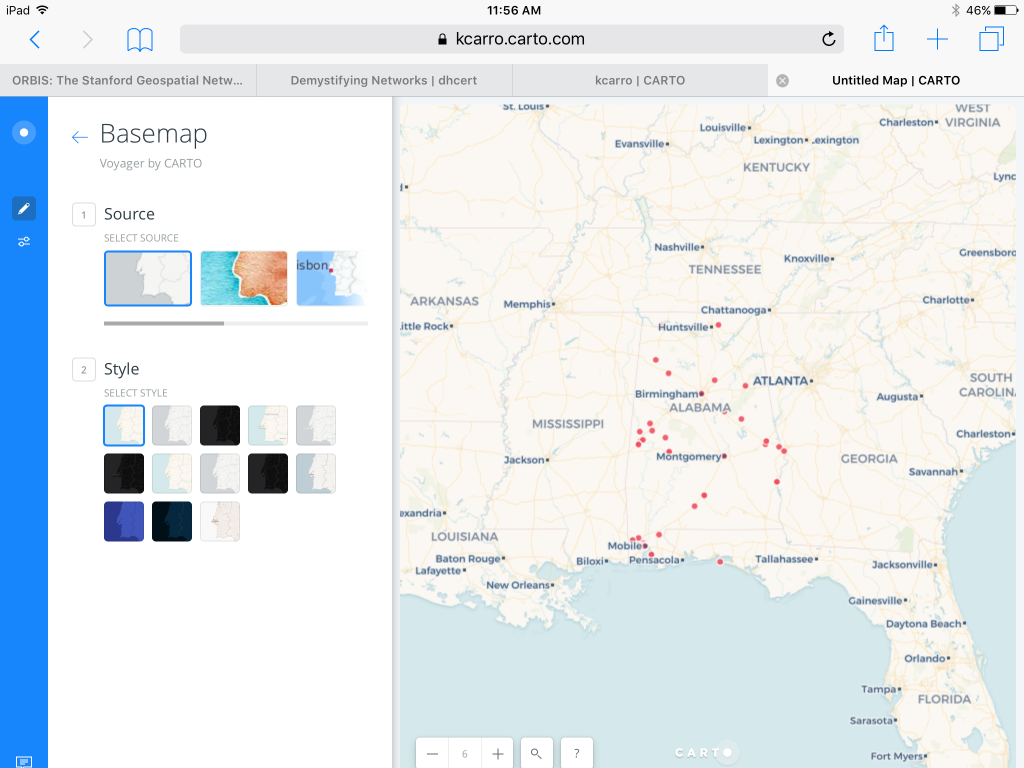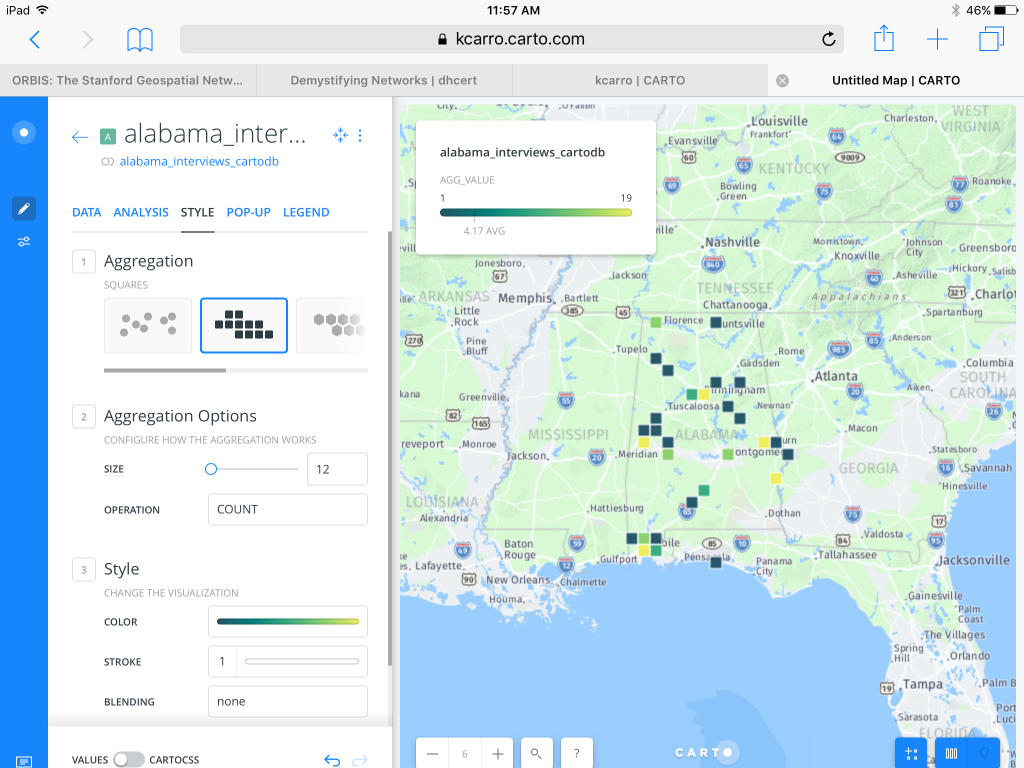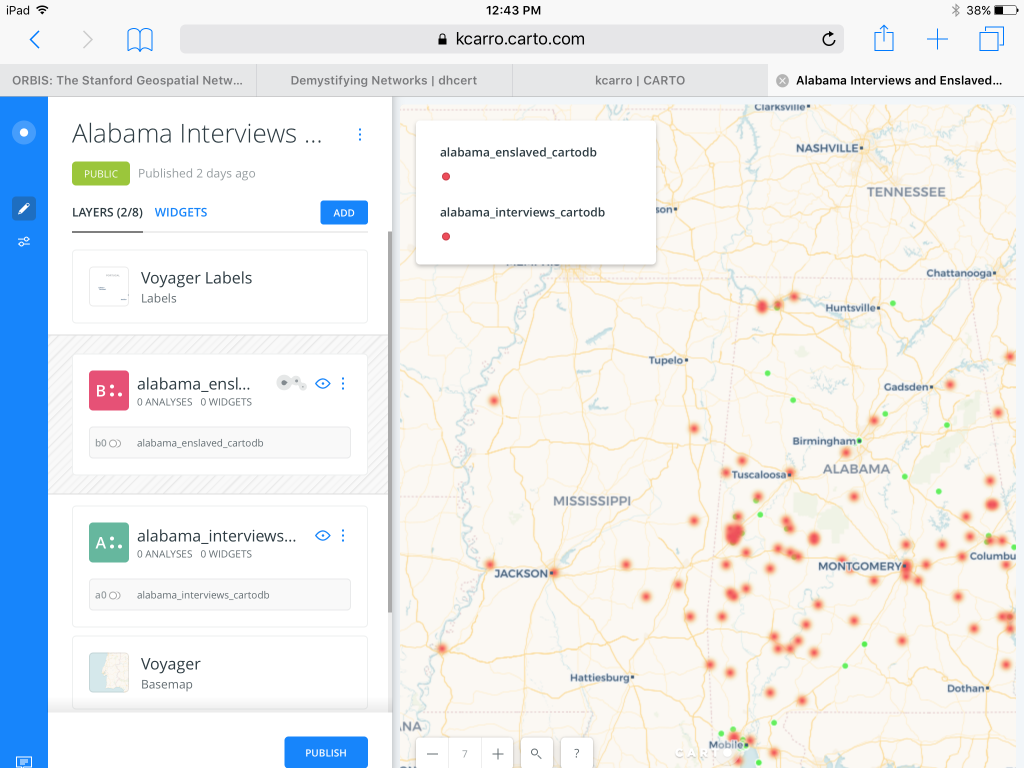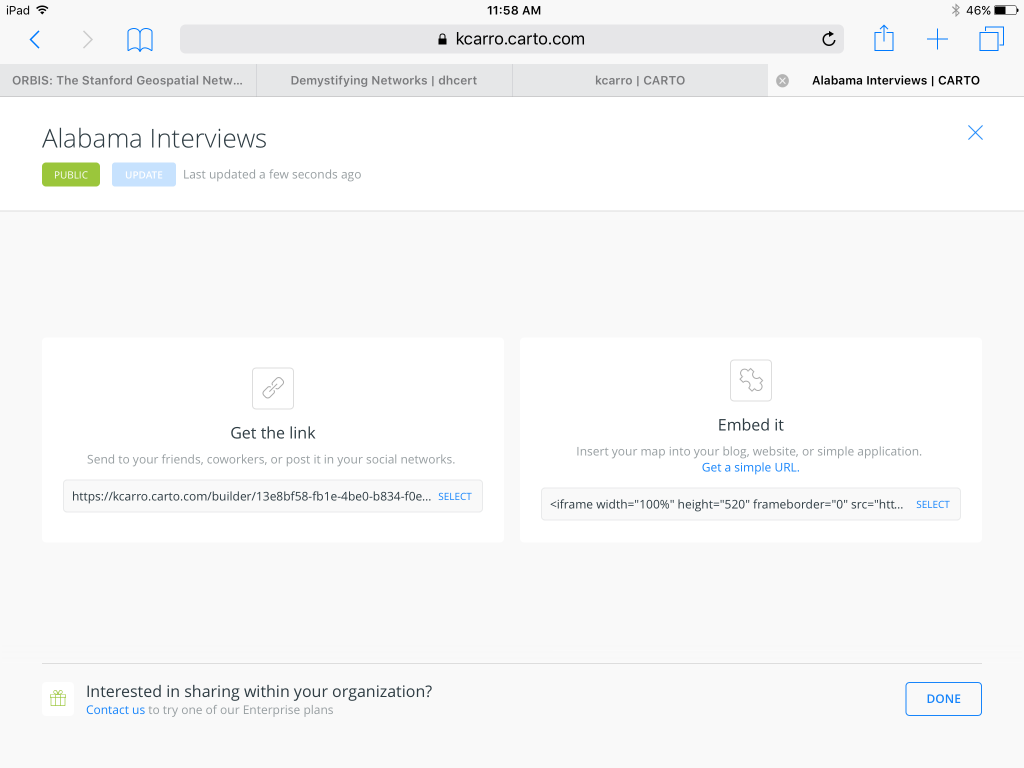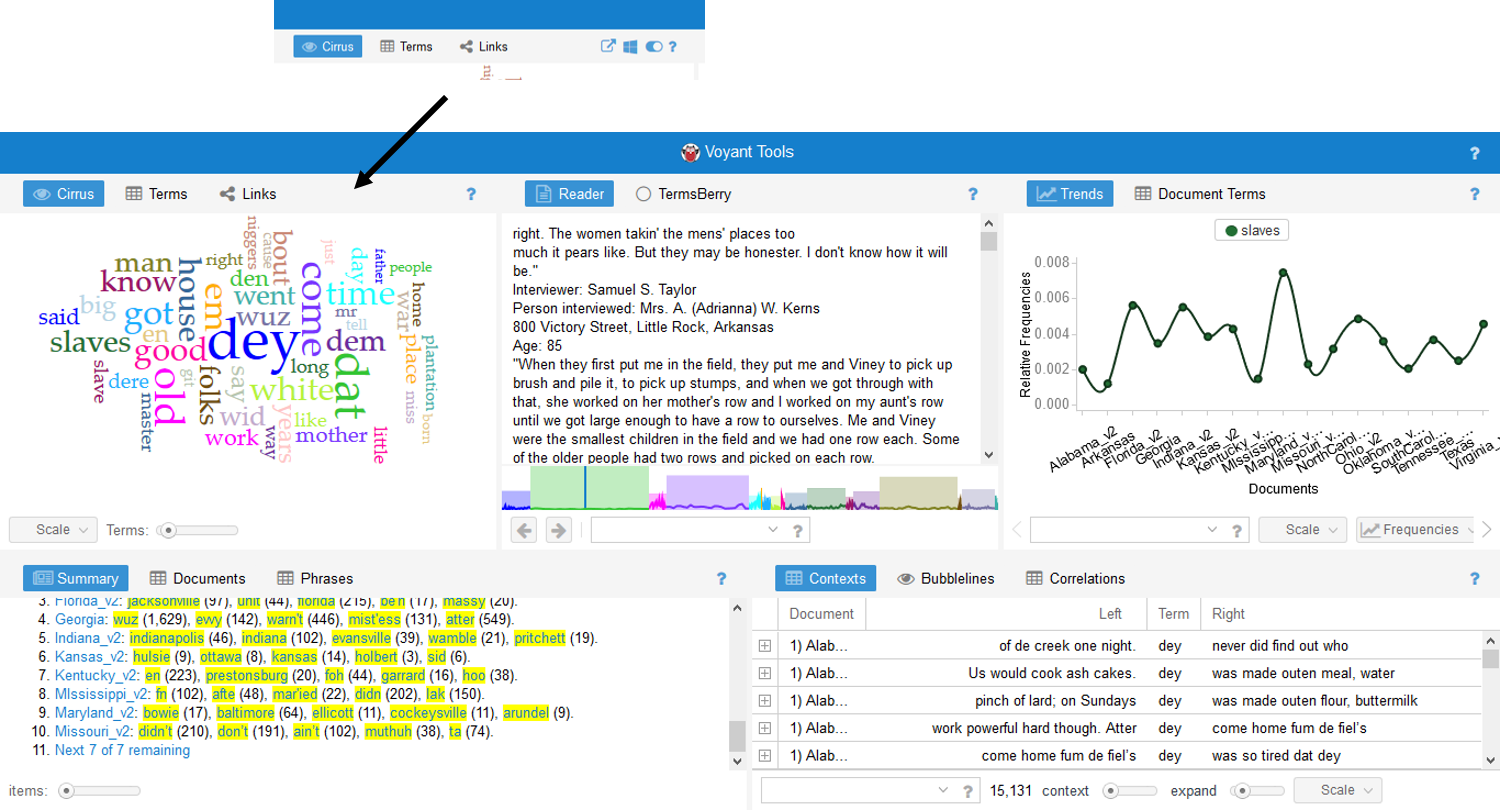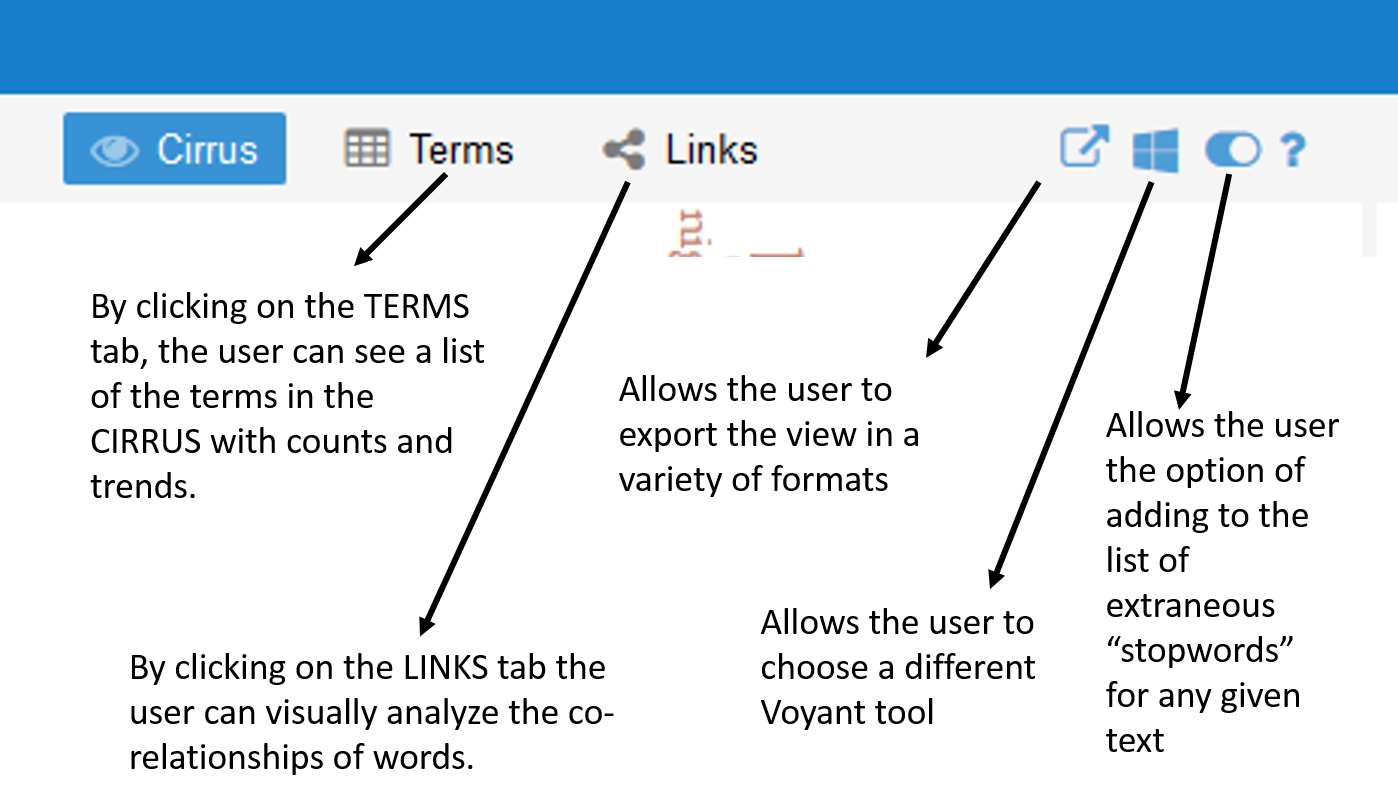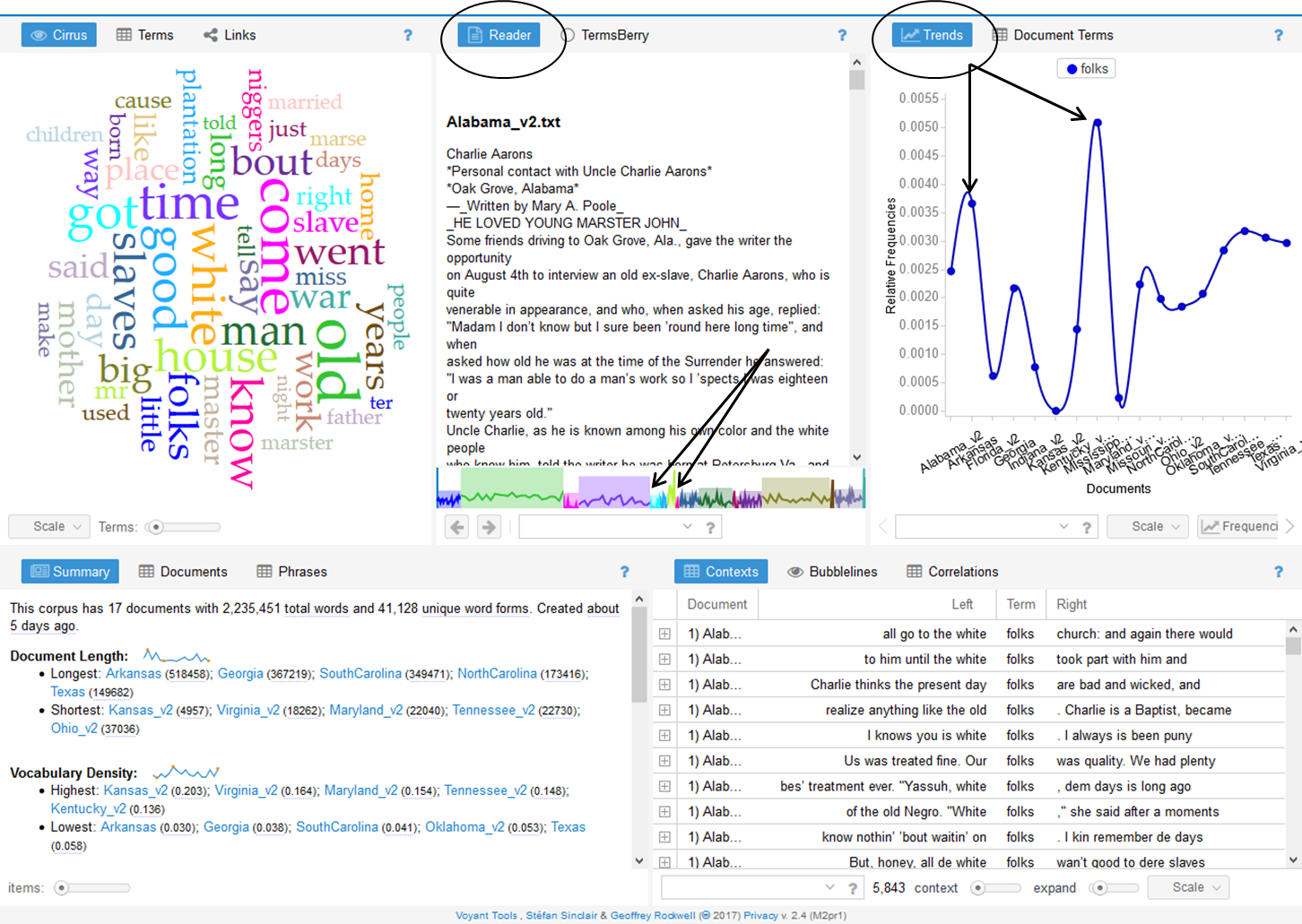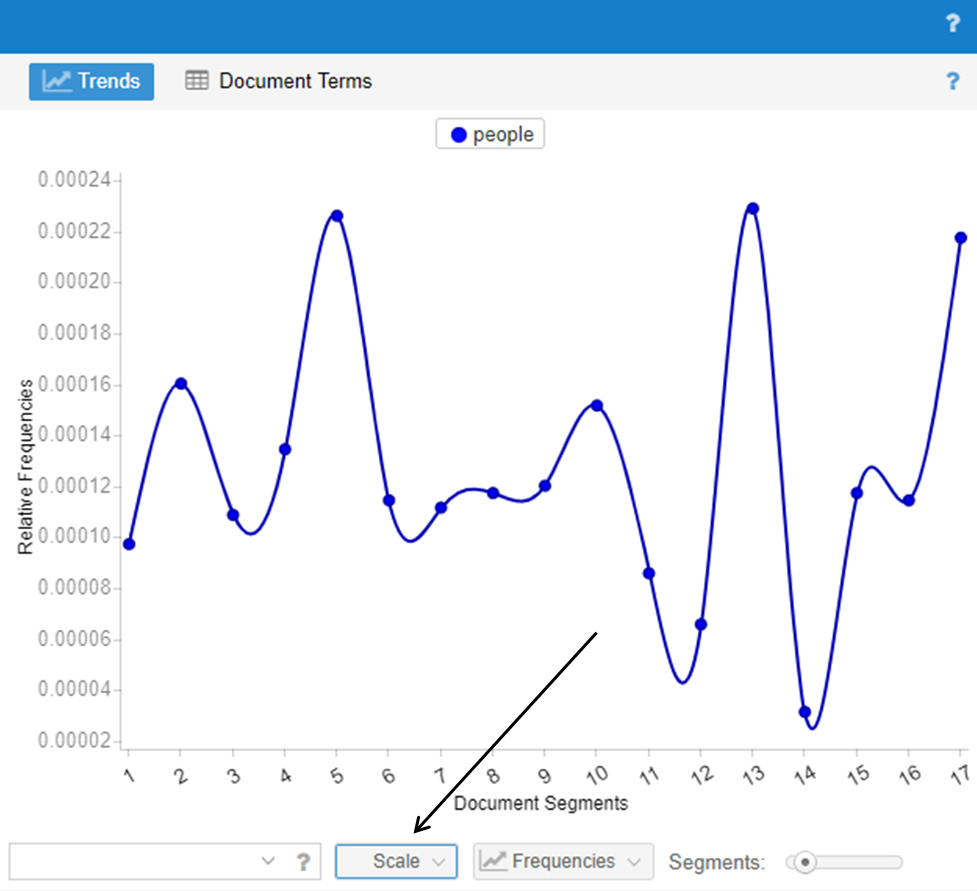Creating the Omeka archive for Weaving Our Story has been the culmination of five years of work as both a classroom teacher and now as a student of digital humanities. While the archive only contains seventeen films to date, these are representative of the over 250 stories my students have produced. The process behind producing each film is labor intensive as students not only research a historical event but also learn how to conduct an oral history interview in order to obtain their own primary source material. This is a year long process that involves at least a hundred hours of learning inside and outside the classroom. While screening the films at the film festival each year has been the capstone to the project, it was unfortunate that their learning, and what that learning had to offer to the community, was relegated to disk space on the school server and not to a more lasting public forum. It is my hope to expand this archive over time to include each film so that each student has the opportunity to share her learning with the larger community.
The process for creating this archive has been complex, due in large part to the fact that I am working with data that was not initially created with the complexities of publication in mind. Some of these complexities include the following:
- The films are created by students so privacy is a concern for the student and for the interviewee. Going forward, we will collect permissions as part of the production process and create naming guidelines that protect student privacy in the films.
- Formatting and file size was also an issue. Going forward students will submit their film in .mp4 format with a file size under 128mb to save time for the archivist in processing each film.
- Each film was lacking metadata. To address this going forward, students will fill out a Google form using a controlled vocabulary designed for this project to create a baseline for metadata going forward. I plan to experiment with using the DropBox and CSV plug-ins in order to batch upload files in the future.
- Finally, each film begins and ends with 5 seconds of black in order facilitate space between films when they are screened at the festival. In the future, we will ask students to place a cover image at the start of the film so that the thumbnails will be more visually appealing when imported into Omeka. They can end each film with 10 seconds of black in order to maintain spacing between films for the festival.
In designing the archive, I needed to work with administration and the IT director to make sure I operate within privacy guidelines. For this reason, I am not publishing the URL of the site to this blog. Until permissions issues have been worked out, it must remain a internally facing forum. If you would like to view the project, you may email me for the URL and login information. However, I hope to have those issues resolved soon when our legal department creates a permissions release document.
Hopefully, having a prototype of the archive will make people more likely to want to give consent. And, I hope that when the project is public facing that it will serve as a draw to the community for parents who want their children to experience the type of project based, hands-on, learning that goes on each day at St. John’s.
I also needed to think about balancing the short term and long term goals for the project. Because of privacy concerns, I did not have school permission to host the videos on a private YouTube server which would have made processing the videos into Omeka much easier. I considered using our private web hosting platform, Bright Cove as a short term solution; however, this resource is expensive and will disappear at the end of the year. Instead, I worked to learn how to embed the videos using the HTML plug-in. It is a cumbersome process. Our IT director is hopeful that another video hosting site will become available in the next year which would alleviate this problem. However, the solution that I arrived at using HTML should work for the project over the long term.
I also needed to consider creating controlled vocabulary that would work for the entire body of films collected to date instead of simply the seventeen I added to the archive. To do so, I reviewed each of the two hundred and fifty films to create a controlled vocabulary for subject matter keywords and also for tags. I loaded this into a Google form. As students create projects going forward, they can use this form to build their own metadata record for their project. And, I can potentially crowd source creating meta data for the previously produced films by enlisting the help of interested volunteer teachers at the school. This will help us keep a data bank of all projects completed over the years in addition to the Omeka archive.
Working in Omeka proved to be the biggest challenge to me. I had imagined that it was a lot more “drag and drop” based on my experiences working with it earlier in the course. In fact, it turned out to be more complicated in terms of working behind the scenes in HTML. With some assistance, I was able to learn how to manipulate Omeka using HTML. It would probably be beneficial for me to do some independent study about HTML in order to become more proficient in improving my design options in Omeka. However, I am pleased with what I’ve been able to do so far in terms of sharing my students’ learning with more permanence to a larger community and the ways in which Omeka allows me to supplement student information with other information and digital history projects on the web.